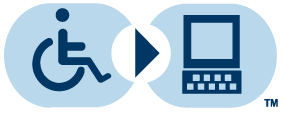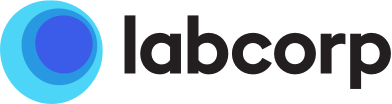-
Personas y pacientes (Presione enter o el espaciador para ir a la página de aterrizaje o presione la flecha hacia abajo para desplegar el menú)
-
Personas y pacientes
-
- Proveedores (Presione enter o el espaciador para ir a la página de aterrizaje o presione la flecha hacia abajo para desplegar el menú)
-
Organizaciones y sistemas de salud (Presione enter o el espaciador para ir a la página de aterrizaje o presione la flecha hacia abajo para desplegar el menú)
-
Organizaciones y sistemas de salud
-
- Biofarmacéutica (Presione enter o el espaciador para ir a la página de aterrizaje o presione la flecha hacia abajo para desplegar el menú)
Buscar ubicaciones
Para conocer los horarios, visitas sin turno y citas.